 |
|
#1
|
|||
|
|||
|
[GUIDE] 4 n00bs with laptops! (-Specially crafted for Acer Gemstone 6935G-)
/
UPDATE 24/10/09; - added VoodooBattery.kext for laptop battery managment, 32 and 64bit ! - added newer VoodooHDA, with better support, including getting my "mic in" working, still no internal mic. ________________________________________________ Finally here  This tutorial is meant for everyone, even first time OSX enthusiasts. What matters is that everyone gets the chance to find out how wonderful this OS is, before going out and buying a real Mac, simply because it REALLY IS WORTH IT! Oriented for laptops, with C2D processors and Nvidia graphics card (but not only) Specially crafted for the marvelous Acer 6935G, and I hope really handy to all Gemstone family members (6920g 8930g 8920g), its cousins, uncles and bastard relatives I will try to be as complete, simple and detailed as possible – with time the tutorial will grow to accommodate all sorts of “n00b” questions. Some considerations: - This guide is intended to get your machine working great, but mainly STABLE. - There might be some quirks (like no mic in, or ethernet, you'll find out later) – but the goal here is to set up your laptop with SL so you can go ahead and enjoy it and use it, later to iron out your specific hardware. I will use my own machine to describe some procedures, but you should adapt to your own specification. PLEASE RESTRAIN FROM POST INSTALL QUERIES. Those are best left for model specific threads. This is for reaching a stable BOOT. Post boot stuff are very very system specific, but it might work for you, or give you clues on what next. - Use the search function - This will not cover dual booting. - Do NOT name your new install the same as Leopard. It doesn't play nice, even with unique UUID's, external hard drives for backing up stuff, etc. Spotlight an Finder react like they hit a bong or something... - Do NOT try dual booting Leo with Snow Leo (once you get SL running, clone it and try! (safe and quick with Carbon Copy Cloner application, freeware!) - Install will NOT WORK via e-sata, its a KP fest, don't know why, I am tired as hell of swapping HD's and having my laptop without the bottom cover. Suggestions welcome - DO NOT USE WESTERN DIGITAL HARD DRIVES – There are known issues with Macbooks, I got one myself and had serious issues. Dont know exactly what model I used, Apple does recommend NOT to use certain models... - I propose you always boot with “-v” and Chameleon boot, to identify stuff, like Kernel Panic - Use the search function, a lot. Help refine the tutorial to be simple and effective! - Please do read once through, so you have an idea how this is going to be set up. Yes, there are 10 million other ways to achieve the same result, but again, this is to achieve an easy stable boot. - UBER IMPRORTANT – Chameleon 2 RC 3, used here, has a different flag to boot into 32bit. When before you wrote “-x32”, now is “arch=i386” - I have included RC 1 and 2 in files - I've only worked with Dell/Broadcom 1390 or 1490 pci-e wirless chips. Costs 15€ from ebay, and wakes up as native airport. - Please don't ask for kexts please. WHAT YOU NEED: - Intel Core Duo machine with Nvidia graphics (or compatible) card and a blank hard drive. - A working Leopard install, or another real Mac/Hack - Snow Leo Retail DVD in ISO. - 8GB USB pen drive - A couple of kexts and tools I will provide - Kext Utility (provided – script to repair mkext caches in both S/L/E and E/E) - ShowAllfiles (provided – script to show hidden system files) - USB keyboard and mouse for account creation screen, there is a workaround, but my method is aimed for simplicity, smoothness and stability. Donīt want n00bs to have KP's! - External HD enclosure to pop in you SL HD and edit some stuff. - Your own generated dsdt.aml file, from Leo or Linux. If you don't have one you can go ahead anyways. Get the file here : http://www.mediafire.com/?emn2dyizldo The tutorial will be divided into 3 steps. Install Procedure – create installer and install Booting Procedure – booting procedure and account creation Post Install – final tweaking for stability and hardware specifications. =========================================== Install Procedure: Step one: Make a Bootable USB installer. - Format USB stick to HFS+J – Name it “Snow Install” or similar - Restore Snow Leopard ISO to Stick. In Disk Utility – choose USB stick, click on “Restore” tab, drag your USB icon to “Destination” field and select your Snow Leopard ISO file as source. - Copy the downloaded folder called “A_FILE_VAULT” to root of USB stick, and also to your Leopard desktop (on your girlfriend's mac, whatever) - From the vault, install the Chameleon 2 rc3 bootloader to USB ( I called the downloaded folder “the vault” from now on for simplicity – it it called “A_File_Vault” so it turns up first in the view list as you open the pen drive, this WILL be important so please donīt change it.) - From the USB Vault -> tools, run “ShowAllFiles” and click “Show” - From USB stick root, delete the “Extra” folder, that was created just now by Chameleon 2 - Run Disk Utility, right click on USB “Snow Install” - Copy the UUID value to a Text Edit file or write it down (Universal Unique Identifier, sort of partition fingerprint)  Got to the VAULT folder you copied earlier to Leopard's Desktop, inside go to “USB Boot/Extra” folder, you will need to edit 3 files with this UUID. 1 – smbios.plist – open with Text Edit and replace - save  2 – com.apple.Boot.plist – open with Text Edit and replace – save 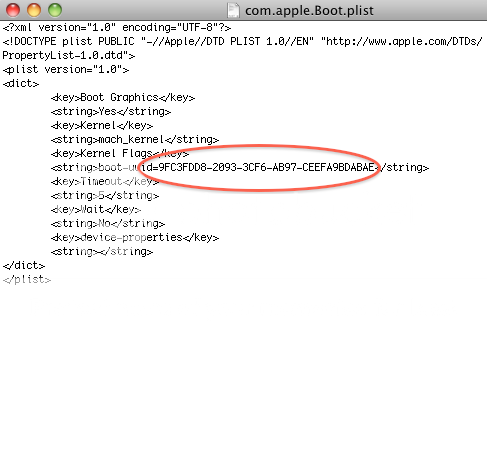 3 – In Extension folder, right click on PlatformUUID.kext, “Show Package Contents” -> Contents -> info.plist. Right click and open with Text Edit. Replace and save. 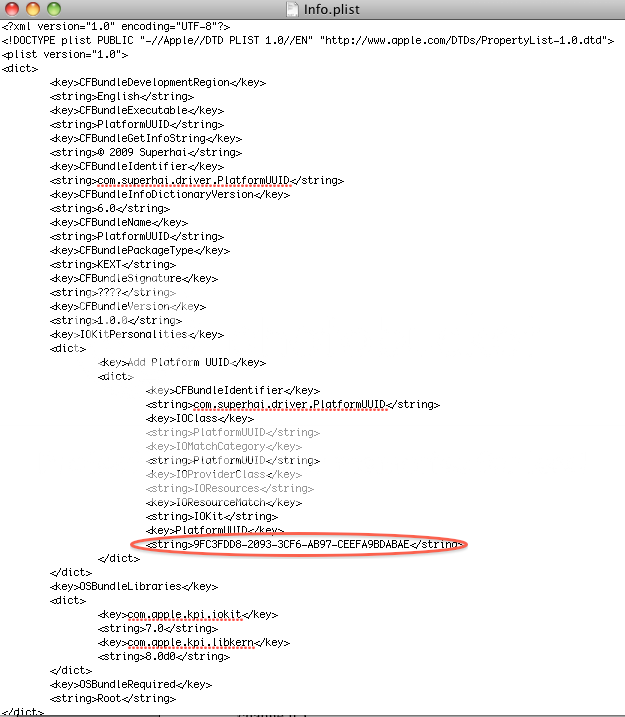 Copy the Extra Folder from your Leopard Desktop to root of USB “Snow Install” - Just the Extra folder, not “USB Boot/Extra” You now have a bootable Snow Leopard Installer. Booting Procedure Get your blank hard drive where you're going to install SL on. Put it in an enclosure and mount in on your girlfriend's Mac, or your own hackintosh running Leopard, doesn't matter. Run Disk Utility Choose your destination Hard Drive, click “Partition” tab, choose “1 Partition” and in options below make sure the partition scheme is set to GUID. Name your new cat. Click “Apply”. You now have a bootable USB Snow Leopard installer, a blank and ready hard drive, and the Vault folder on your Leo desktop. Next we will pop in the new hard drive into the laptop. Make sure your BIOS is set to boot from USB, or there is a function key to access boot menu, my Asus was ESQ, Acer is F12. - Boot from USB installer. - Press any key to interrupt Chameleon countdown. - Type in “arch=i386 -v” - we always want to boot in 32bit always until tutorial is over, and in verbose mode to track down Kernel Panics - Snow Leopard installer should appear. Continue, select drive and click on customize - Deselect X11, printers and translations (you can get it later) – continue install - When the installer finishes, it will ask you to reboot. Click to restart, but when your laptop reboots and shows your BIOS splash screen, power off your laptop! - Remove the hard drive and put it into the enclosure, and get your girlfriend's Mac (or pop in your Leopard drive in your hackintosh) - In Leopard, mount your Snow Leopard hard disk. - From the USB Vault, run Chameleon 2 rc3, install to Snow Leopard hard drive - From Snow Leopard hard drive, delete the Extra folder in root. - Run Disk Utility - Choose your SL and take note of its UUID. - From desktop Vault folder, got to Snow Leopard “Extra” folder . - Edit the same files you did before, smbios.plist – com.apple.Boot.plist – PlatformUUID.kext – with the new hard drive partition UUID. - Copy the Extra folder on desktop to root of Snow Leopard hard drive - Copy your custom dsdt.aml file to root of Snow Leopard. The drive is ready to boot. Put it into the laptop. (If you dont have a dsdt.aml, you will have to make one. Quick way it to put in Ideneb or iAtkos DVD and only choose dsdt patch, and install to a USB pen drive. Another is i DSDT patcher, like fassl's (the exact same one as iAtkos installer, but you need OSX running on YOUR machine, NOT your girlfriend's, as it extracts info from your destination machine. Even machines from the same line may have different BIOS codes, so even I can't share my dsdt.aml with the rest of the gemstone line. It might or might not work. I think there is also windows apps for this) Another note: While trying to patch AppleHDA, I booted several times without dsdt.aml – there are some systems that are not able to boot without it though, I think mainly desktop PC's. But its good practice to use, fix and patch your dsdt – because I booted, doesnt mean I dont need it in the long run. The moment of truth ! Power up your circuit and cross your fingers! But before you cross your fingers, interrupt Chameleon and boot with Code:
arch=i386 -v Get your usb keyboard and mouse. You should see the presentation video and profile creation. Do it. This is a sensitive part of the procedure. KP's can appear generally after 2-3 minutes when you reach desktop. If it does happen, it doesn't mean you did something wrong. We need to repair permissions and repair caches, and you have to do it quick. In the "USB ->Vault->Tools" there is a utility called “Kext Utility”, copy it to desktop and run it! It takes a little while to finish. If you get a KP, just reboot “arch=i386 -v ” and try again. When you manage to finish Kext Utility script, Open Disk Utility – repair permissions. Reboot with “arch=i386 -v” You should have a solid install of Snow Leopard. Give it a test run for half an hour. Check your temps, go on youtube or something, quicktime etc. If everything seems to be ok, it looks like you're done! Even without audio or graphics, download Carbon Copy Cloner, install it, create a new sparse image of your Snow Leopard drive to a backup drive. You now should be able to boot without flags, and into 64bit. ================================================== ============== Post Boot Install for generic laptop support go to System/Library/Extension and locate appleHDA.kext and delete it (back it somewhere first) In Extra/Extension, delete dsmos.kext From the USB Vault -> Post install kexts – copy the kexts to their respective location on Snow Leopard (Extra to snow's Extra/Extension, and SLE to System/Library/Extension) NOTE: Attansic1e kext is specific for Acer 6935G ethernet. If an error window pops up complaining the kext doesn't load, don't worry, that's expected. Click “Ok”, when they are over Run Kext Utility Repair Permissions with Disk Utility. Reboot and you should have trackpad and keyboard working and basic audio Now, depending on your hardware, you can install kexts for your graphics. If you have strings from Leopard, you can edit it in com.apple.Boot.plist. Because your Extra folder is now “locked” with operating system permissions, you have to copy this file to your desktop and edit it, delete it from inside of Extra folder, and copy the one you edited into the Extra folder, and run Kext Utility again to “lock it “back in. Basically, you can't edit it in it's place. This is what a string looks like, and where is goes.  If you dont have strings already and you don't find kexts that work, you can try generating a string with “gfxutil” app. There are many tutorials around, I will try to bring one in shortly. If you have an nVidia 9600m GT with 512ram and with --> PciRoot(0x0)/Pci(0x1,0x0)/Pci(0x0,0x0). Much more important than ram or exact model, is the PciRoot. If you do, try this string Code:
c20200000100000001000000b60200000f00000002010c00d041030a000000000101060000010101060000007fff0400220000005600520041004d002c0074006f00740061006c00730069007a00650000000a000000d31db4d34d3438000000400030002c007500730065002d006200610063006b006c0069006700680074002d0062006c0061006e006b0069006e0067000000040000001c0000006400650076006900630065005f00740079007000650000000f0000004e5644412c706172656e7422000000400030002c006400650076006900630065005f00740079007000650000000b000000646973706c6179100000006d006f00640065006c0000001b0000004e5649444941204765466f72636520393630304d20475422000000400031002c006400650076006900630065005f00740079007000650000000b000000646973706c617920000000400031002c0063006f006d00700061007400690062006c00650000000e0000004e5644412c4e564d616314000000400030002c006e0061006d0065000000120000004e5644412c446973706c61792d411c000000400030002c006200750069006c0074002d0069006e000000040000002e000000400030002c004100410050004c002c0062006f006f0074002d0064006900730070006c006100790000000400000014000000400031002c006e0061006d0065000000120000004e5644412c446973706c61792d4220000000400030002c0063006f006d00700061007400690062006c00650000000e0000004e5644412c4e564d616324000000400031002c00630061006e002d0068006f0074002d0070006c0075006700000004000000100000004e005600430041005000000022000000d38d34d34d34d34d34d1dd34e34d34d34d34d34d34d34d3bd34d34d34d341e00000072006f006d002d007200650076006900730069006f006e0000000800000074657374 Another Note: CPU and RAM info. Inside of Extra, the file called smbios.plist contains info that affect system performance. You can edit in most of the Ram's info, serial numbers and brands don't affect anything. But you should try and mimic the closest Mac to your machine, for instance this one simulates a MabookPro 5,1. Look back at the picture I posted and search. When I find relevant info I will post it here. My CPU is still listed as “Unknown” but works perfect from benchmarking results. About Cloning drive when finishing install: I find that cloning a fresh install, and restoring it back before starting tweaking, make the system even more responsive, permissions are quicker and rock solid. Always keep n mind that if you re-format or partition a drive, pen drive, whatever drive, the UUID changes, so you have to edit it in the restored file before booting. Battery Management; Download the attached VoodooHDA.kext and copy it to E/E, then run Kext Utilitity and Repair Permissions. Reboot. Works great in 64bit ! Newer or alternative VoodooHDA; I've uploaded these because it solved my headphone out and external mic in (after tweaking in System Preferences Pane) Here is the procedure to substitute your current one. The download is a folder containing 4 files. - Delete VoodooHDA, check both Extra/Extension and System/Library/Extensions (also AppleHDA just in case you hadn't already) - From the folder copy VoodooHDA.kext to S/L/E - copy "Voodoo HDA Helper" to Applications folder - Go to System Preferences, Accounts, on the top right click "Login Items" and add "Voodoo HDA Helper" from Applications Folder - from the folder, run Kext Utility - Disk Utilities - Repair Permissions - Reboot - from folder run VoodooHDA.prefpane Done. . _____________________________________________ Acer 6936g 864G32mn [@ Snow Leopard 10.6.1 32/64bit C2D 2,4Ghz 4Gb 1066mhz DDR3 9600m GT 512 GDDR3 ___Snow Leopard tutorial -> http://www.infinitemac.com/f57/guide...ted-for-t4183/ _________Leopard tutorial ->http://www.infinitemac.com/f19/guide...-iatkos-t3357/ Last edited by Gurruwiwi; 10-24-2009 at 08:30 PM. |
|
#2
|
||||
|
||||
|
Thanks for this guide and helping the community! (I don't own this laptop, but awesome guide!)
 OS: Snow Leopard Mac OS X 10.6.2 (10C540) | Vanilla Kernel | 64 bit Kernel | EFI64 CPU: Intel Core i7 920 @ 3.6 GHz GPU: 2x SLI Dual GTX 260 (OpenCL working)(QE+CI) RAM: 6GB DDR3 1600MHz 7-7-7-20 AUDIO: Realtek (5.1 config) HDD: RAID 0- 1 + 1TB HDD's | 320GB HDD MOBO: MSI X58 Platinum SLI (Intel ICH10) CASE: Haf 932 Full Tower Case + Red Cathodes MONITOR: Asus VK266H 26" 1920x1200 LCD All working   
|
|
#3
|
|||
|
|||
|
AWESOME Guide !
|
|
#4
|
||||
|
||||
|
For the sound you can also use (voodooHDA.kext 021), works perfectly ...!
But otherwise this is a great guide ...  ) ) |
|
#5
|
|||
|
|||
|
Great Guide !
Now I get my SL installation working... and it works in 64 bit Too!!!! My only problem is the battery .... I cant see the battery icon on the top bar! Acer 6935g & Snow leopard 10.6.1 64 bit Core2Duo P8600 2,4Ghz | 4GB DDR3 1066 | Nvidia 9600m GT 1GB QE+CI @ 1920x1080 Full HD Broadcom 1490 Wifi (native airport) Audio | Ethernet | Bluetooth | Webcam | eSATA II | BlueRay DVD drive |
|
#6
|
|||
|
|||
|
Mascal, I've tried one for 32bit that worked great, none of the 64bit worked, in fact, KP. As soon as I find one, I'll post.
Also, to note that you also had problems with Western Digital drives right? for anyone having problems, look out for this. Kopit, the voodooHDA show up in system profiler as 0.2.1 - I've had mic in before, but audio has been hell for me, I think I'll enjoy Snow for a while before diving in again for mic in. _____________________________________________ Acer 6936g 864G32mn [@ Snow Leopard 10.6.1 32/64bit C2D 2,4Ghz 4Gb 1066mhz DDR3 9600m GT 512 GDDR3 ___Snow Leopard tutorial -> http://www.infinitemac.com/f57/guide...ted-for-t4183/ _________Leopard tutorial ->http://www.infinitemac.com/f19/guide...-iatkos-t3357/ |
|
#7
|
|||
|
|||
|
yes exactly ! DON'T USE WD HD to istall Snow leopard !!!!
I tried with a Seagate one and the installation worked great at the first times!!! Acer 6935g & Snow leopard 10.6.1 64 bit Core2Duo P8600 2,4Ghz | 4GB DDR3 1066 | Nvidia 9600m GT 1GB QE+CI @ 1920x1080 Full HD Broadcom 1490 Wifi (native airport) Audio | Ethernet | Bluetooth | Webcam | eSATA II | BlueRay DVD drive |
|
#8
|
|||
|
|||
|
I have a Acer Aspire 6935G
Motherboard Model: Acer Aspire 6935 Motherboard Chipset: Intel PM45 (Cantiga-PM) + ICH9M (Base) Motherboard Slots: 4xPCI Express x1, 1xPCI Express x16 Drive Controller: Serial ATA 3Gb/s Drive Model: Seagate ST9320421AS Drive Model: HL-DT-ST BDDVDRW CT10N Drive Revision: WA02 Network Card: Atheros AR8121/AR8113/AR8114 PCI-E Ethernet Controller Network Card: Intel(R) Wireless WiFi Link 5100 A have SnowOSX Universal 10.6 v3.5 distro and installed it from dvd. I get the graphics to work and mouse trackpad and bluetooth and SD. And USB works and Webcam but what is not working is: Ethernet and audio Tryed the kext driver from leopard that worked erlier but no success. Can you help me? Best Regards Last edited by KamalAhmad; 10-01-2009 at 05:19 AM. |
|
#9
|
|||
|
|||
|
U have to use for audio VoodooHDA kext and for integrated ethernet AttansicL1eEthernet kext that u can download from here http://www.mediafire.com/?emn2dyizldo
Acer 6935g & Snow leopard 10.6.1 64 bit Core2Duo P8600 2,4Ghz | 4GB DDR3 1066 | Nvidia 9600m GT 1GB QE+CI @ 1920x1080 Full HD Broadcom 1490 Wifi (native airport) Audio | Ethernet | Bluetooth | Webcam | eSATA II | BlueRay DVD drive |
|
#10
|
|||
|
|||
|
I noticed that my 9600gt 1Gb has some very very poor OpenGL performances : only 86,1 (using xbench)
My ATI x1600 128 MB on my real iMAC gives me 210 !!!! 💡 Deploy cloud instances seamlessly on DigitalOcean. Free credits ($100) for InfMac readers. Acer 6935g & Snow leopard 10.6.1 64 bit Core2Duo P8600 2,4Ghz | 4GB DDR3 1066 | Nvidia 9600m GT 1GB QE+CI @ 1920x1080 Full HD Broadcom 1490 Wifi (native airport) Audio | Ethernet | Bluetooth | Webcam | eSATA II | BlueRay DVD drive |






 Linear Mode
Linear Mode
