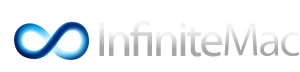 |
|
|
|
#1
|
|||
|
|||
|
[GUIDE] P5KPL-AM Perfect install - Almost :-)
Hello all,
After much trial and error, i have finally made a near perfect guide for the P5KPL-AM Mobo. Bios settings BIOS USED 0506 Change ATA/IDE config to : SATA Change PLUG&PLAY : Yes Change Suspend mode to : S3 and ACPI 2.0 : Enabled Essentials 1). It is ideal to have two physical drives (not two partitions on the same drive) or, at least, another Mac system to work from. 2). One drive must already have OS X installed and running. This may mean using another Mac or installing a iDeneb as this works great with this board 3). Partition your "Snow" drive in Disk Utility using the GUID Partition Table (in Options button). 4). An 8GB USB stick / Flash key. 5). A retail Snow Leopard install DVD (Not the upgrade ver). How to ... 1). First Download the file i have uploaded with all the needed files in it, including a DSDT.aml complied for this exact mobo. 2). Make the USB Boot key, To do this we need to format the flash key as a GUID partition using Disk Utility on your "Other" OS X install. After you have formatted the USB stick, you will need to add the bootloader from the Downloaded file attached. So click the Chameleon-2.0-RC2-r640.pkg choose to install to the usb stick. After that click "Customise" and uncheck all the Themes & Kexts, we will be using our own. Then install. After that you will need to use the show all files app in the Tools folder of the download i provided. Once shown, open your USB key via finder and delete the old boot file and replace with the one i have provided. Then you will need to go back to the disk utility, click the restore Tab and selecting Mac OSX Install DVD as the image and USB Flashdrive as the destination, be sure 'Erase' Destination' is uncheck then click restore. After this is done (20-30mins), you can transfer the "Extra" folder from the download file to your USB key in / (Root). **IMPORTANT** You Must change the apple.com.boot.plist file to suit your set up. Now this is done reboot using your USB stick and on the install screen choose, disk utility again, and partition your Snow drive as GUID. Close the disk util, and continue the install leaving all defaults on. After a successful install, you will need to boot into your previous Mac system, before starting snow for the first time. Once in the old Mac Os, you need to run the bootloader again but this time installing to "Snow" drive but again make sure you *do not* install the extra kexts, uncheck at customise. Then again copy over the boot file to snow's root as before. 3). Now you can boot into your SL partition, using -v to check for errors. 4). Once inside Snow leopard you will need the Drivers for the LAN and Audio. (Drivers.zip) Also copy your DSDT.aml onto the root of snow. Just run the .pkg's for the Drivers and restart. Then you should have a fully functional setup. Also remember to edit PlatformUUID to include your own UUID from the Snow leopard Partition. i welcome any Questions or comments, and sorry no pics!! |
|
#2
|
|||
|
|||
|
What no one???? lol.
|
|
#3
|
|||
|
|||
|
There is a easiest way for this motherbord with the MacLoader_SL.
I have the same mobo Take a look here (you need translate greek to english) In the same disk with win7, ideneb10.5.8 with chamaleon RC658 (>1TB disk support) Last edited by eski; 10-25-2009 at 03:47 PM. |
|
#4
|
|||
|
|||
|
Quote:
@ Eski, Well im really sorry for trying to give back to the community. Please shows us the guides you have made to help people, I made this guide specific for this board based on my own experiences for other people to benefit from my mistakes, I will of course think of myself in future, and just keep my experiences to my self!! Maybe people like to try the non NOOB way and actually learn, Any way thanks (Dick). @ Monaco78, Hiya, Thanks for the info this will most likely help a lot of people including myself, Nice one. << These are the kind of post we like to see, HELPFULL!!, lol. |
|
#5
|
|||
|
|||
|
Quote:
keep going man,these tutorials are very usefull to people like me,who don`t know how to do it. Thanks!!!!!! |
|
#6
|
|||
|
|||
|
For audio use this voodoohda, you'll get Line-out and Mic.
|
|
#7
|
||||
|
||||
|
ok. thanks a lot! sound better but mic not working,
Snow 10.7.2 Intel core 2 Duo E2200, MB P5KPL-AM VGA Nvidia 7200GS working perfect Lan Realtek detected Audio VIA working ( voodooHDA.kext, mic and line-out) full support for OSX Lion 10.7.2 |
|
#8
|
|||
|
|||
|
Make sure you select pink input in sys prefreneces
|
|
#9
|
||||
|
||||
|
Snow 10.7.2 Intel core 2 Duo E2200, MB P5KPL-AM VGA Nvidia 7200GS working perfect Lan Realtek detected Audio VIA working ( voodooHDA.kext, mic and line-out) full support for OSX Lion 10.7.2 |
|
#10
|
|||
|
|||
|
help
i dont understand this part "After that you will need to use the show all files app in the Tools folder of the download i provided. Once shown, open your USB key via finder and delete the old boot file and replace with the one i have provided."
what i can find on the tools folder is : 1. iaslme.app 2. Kext Utility.app is it i already show all files? |


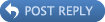





 Hybrid Mode
Hybrid Mode